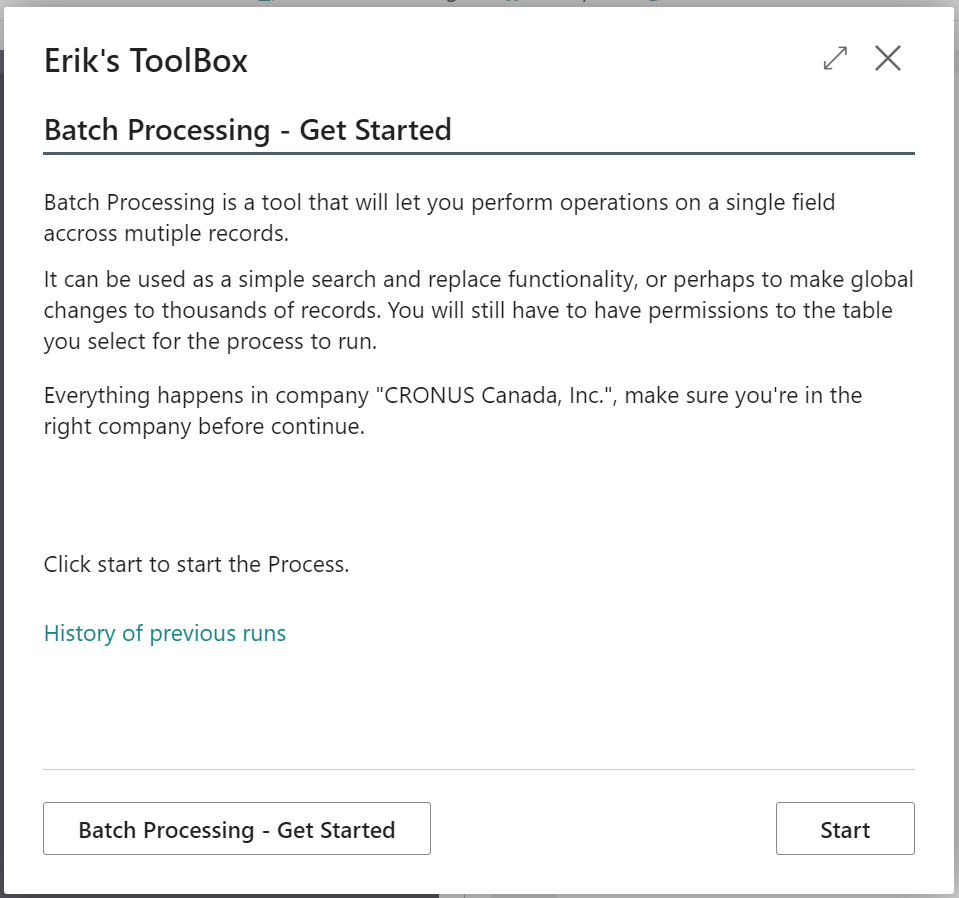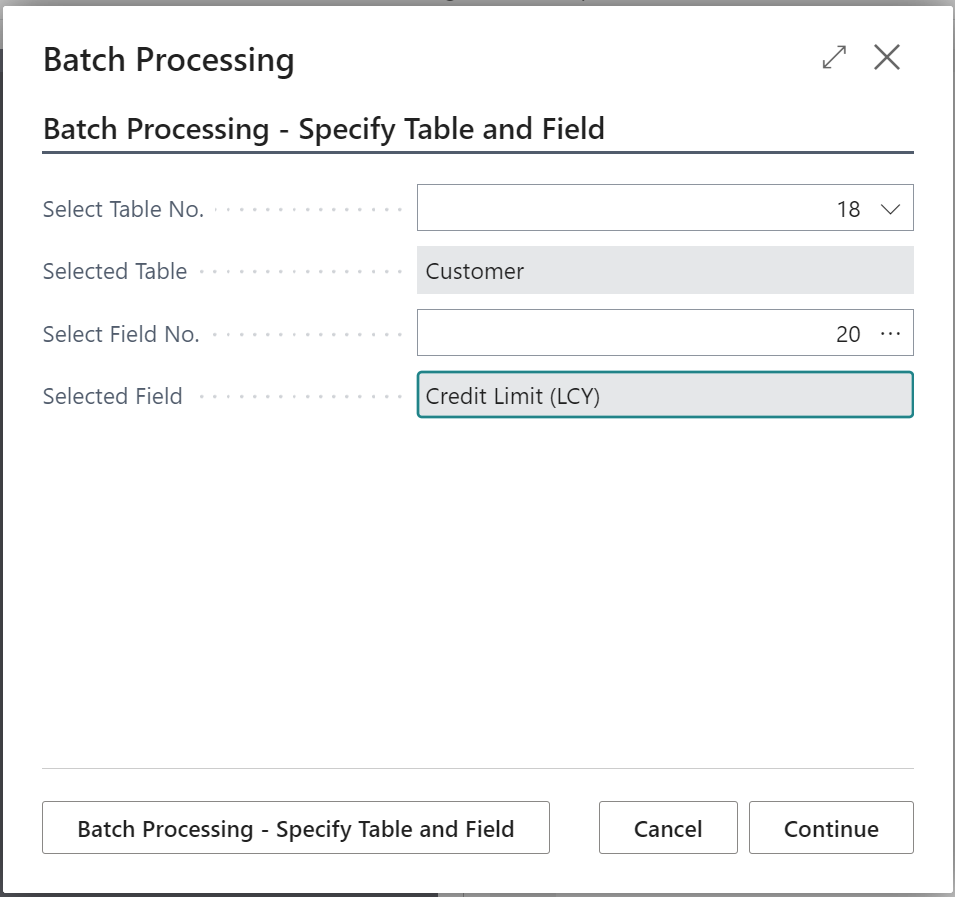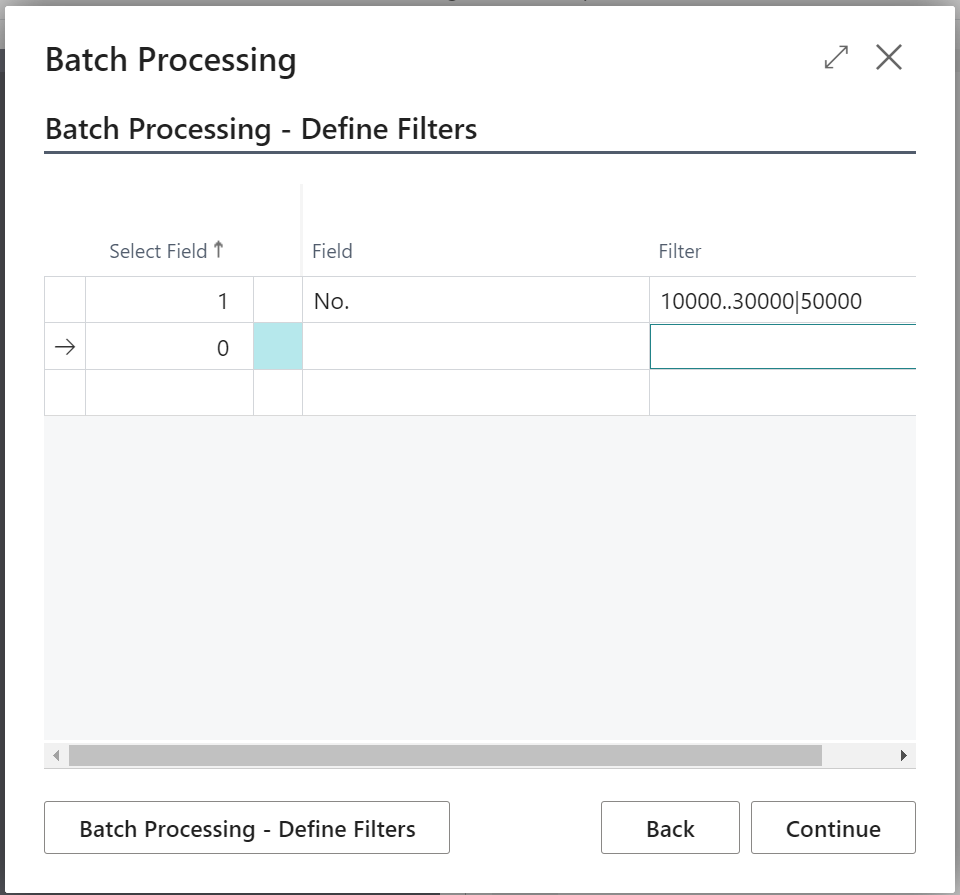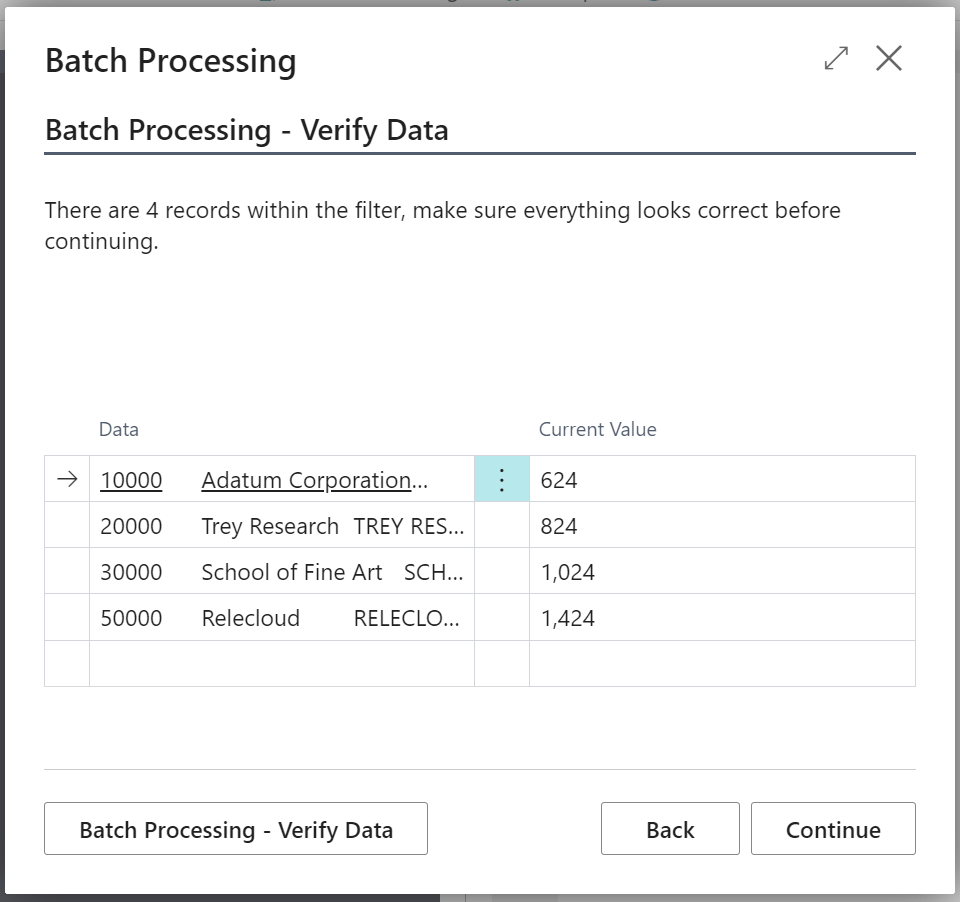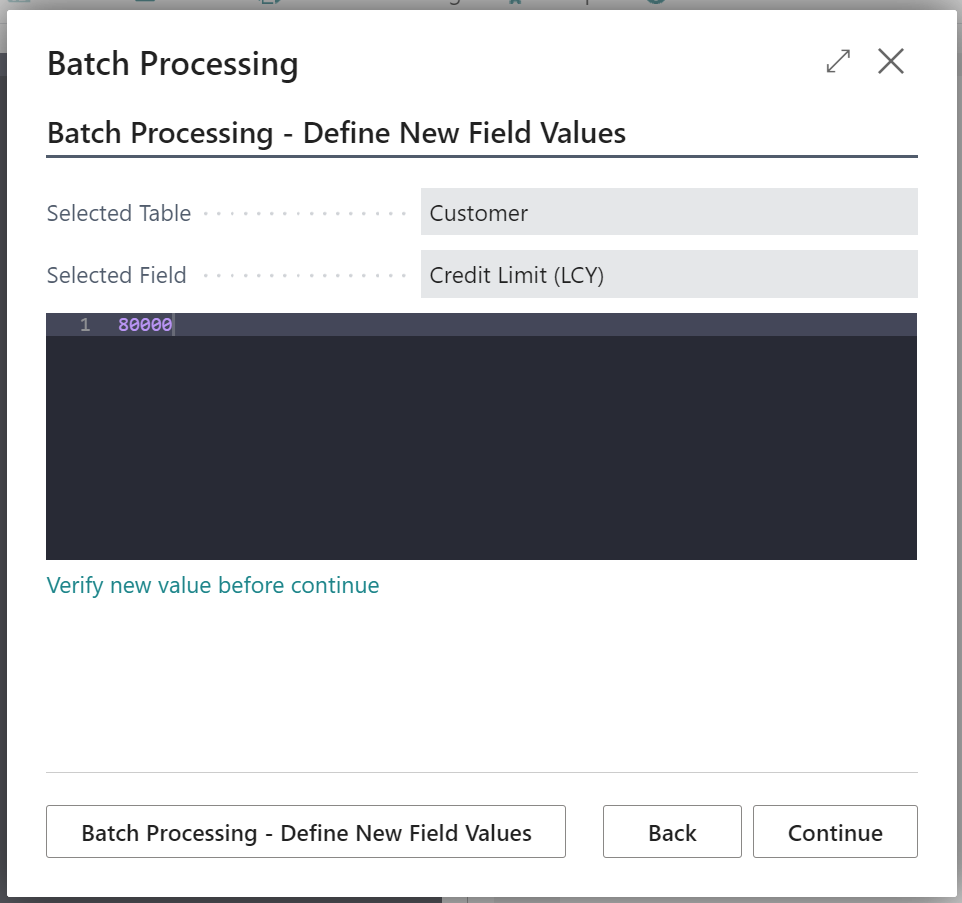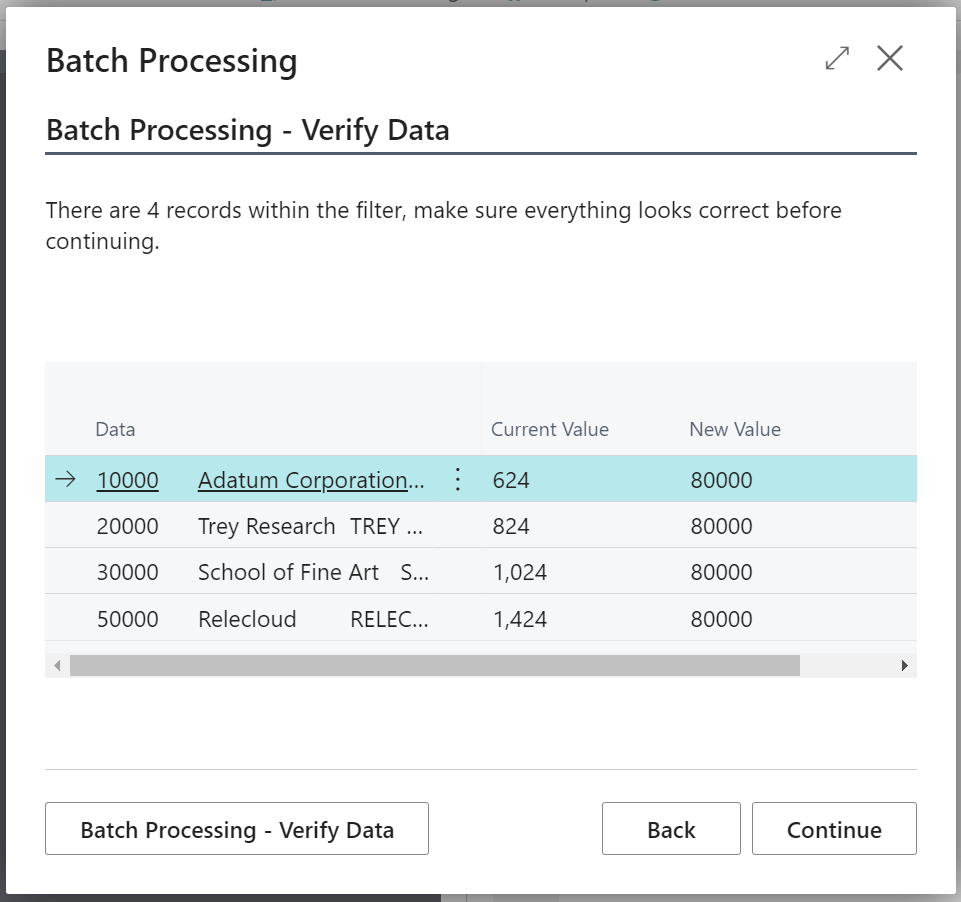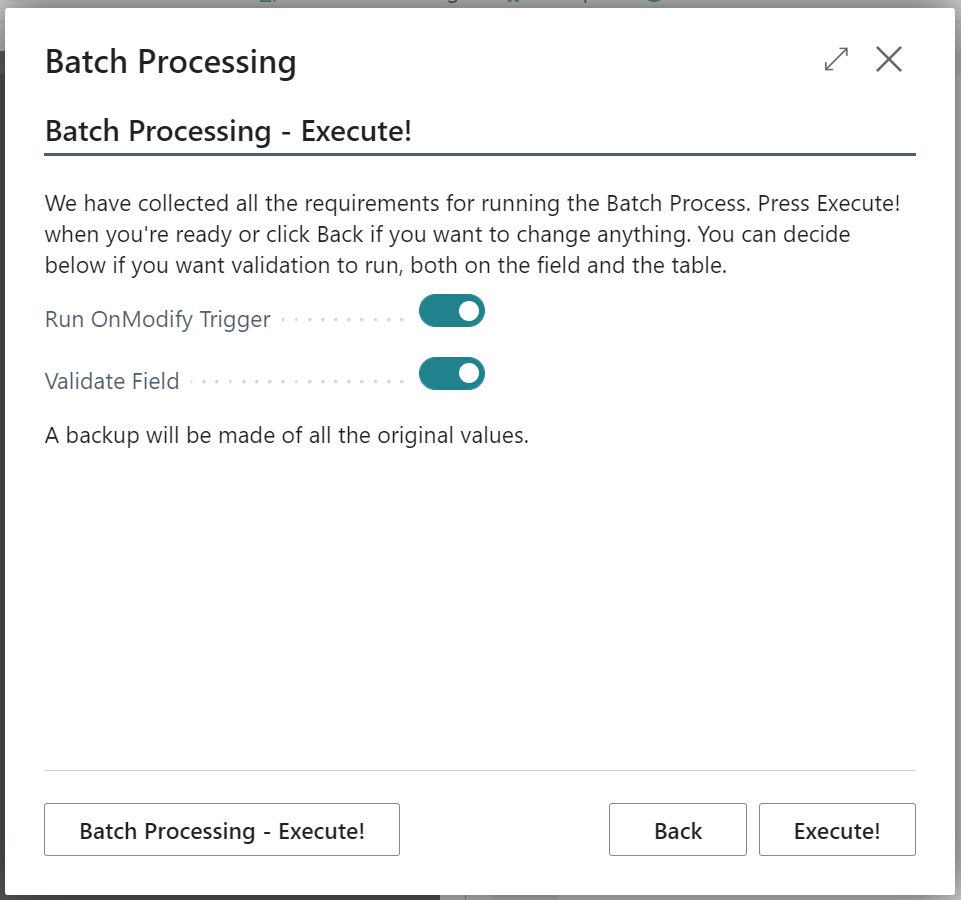Batch Processing enables you to change a single field on multiple records. The process is very interactive, and you are in control all the time.
There are also options for using ToolBox code to perform advanced batch operations.
Walkthrough of the process
Open Batch Processing from the main ToolBox page
From here, you also access the list of previous runs.
On this screen, you get a chance to verify the records chosen and the current values from the field you have selected.
If this looks correct, press Continue to the next page.
On this page, you can define the new value. Behind the scene, you are creating the right side of this statement:
Rec.Field := <New Value>
There are a few rules:
- Texts must be in quotes ‘example’
- Dates must be yyyymmddD 20220723D
- Time must be hhmmssT
Click Verify new value… to test that it works.
On the last screen, you decide if business logic should be triggered or not.
OnModify will run the record trigger when the record is saved to the database.
Validate Field will trigger field validation.
Normally you would always want to trigger all business logic to ensure data integrity.
To Execute! and the process will run.