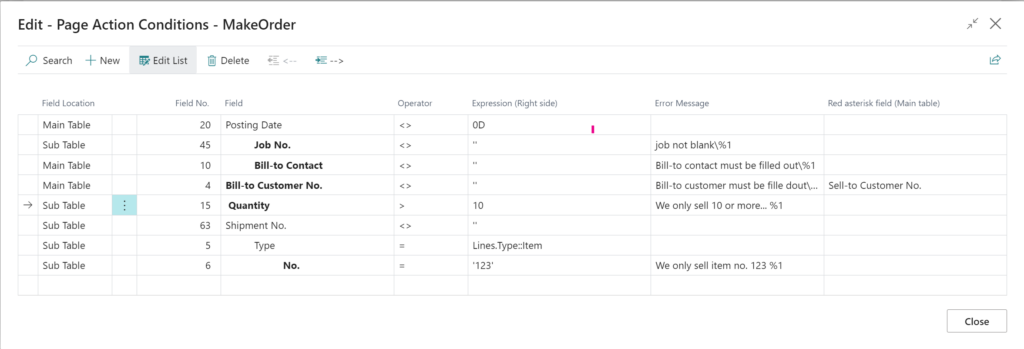Simple Object Designer
Empowering you to customize Microsoft Dynamics 365 Business Central without writing a single line of code
Mandatory Fields
Data quality assurance often begins with verifying that all fields contain accurate values or are completed.
In Business Central, there is no “save” function for data. Instead, checks for mandatory fields can be incorporated into Actions on pages. (Actions are the Microsoft word for the menu items in the top of all pages).
Prior to executing an action, conditions must be met. Dependencies between rules can be established, and for document-style pages, rules can be applied to both the header and lines, as well as cross-table rules.
To indicate required fields, a red asterisk (*) can be placed next to the field to inform users that it must be completed.
There are three components to a condition:
- The Field
- The Operation
- The Compare Value (or field)
You have many options for entering a compare value, so to help, you can click the ellipsis (…) and open a cheat sheet with options for the specific field. When you leave the compare value field, the Simple Object Designer tests that what you have entered is valid and can be compiled by Business Central during deployment.