Business Central Command Line
Request Builder
We know that a command-line based interface can be scary if you’re not used to operating in such an environment. The command-line has become the default interface to perform administrative tasks for Business Central and BCCL was born into that world.
For those who prefer a graphic user interface we have created the Request Builder. Access it from within BCCL by searching (alt-Q) for BCCL.
The Request Builder has two pages, the most used parameters are on the first page:
And advanced settings and rarely used parameters on the second.
To start creating a command, select a Task in the first field:
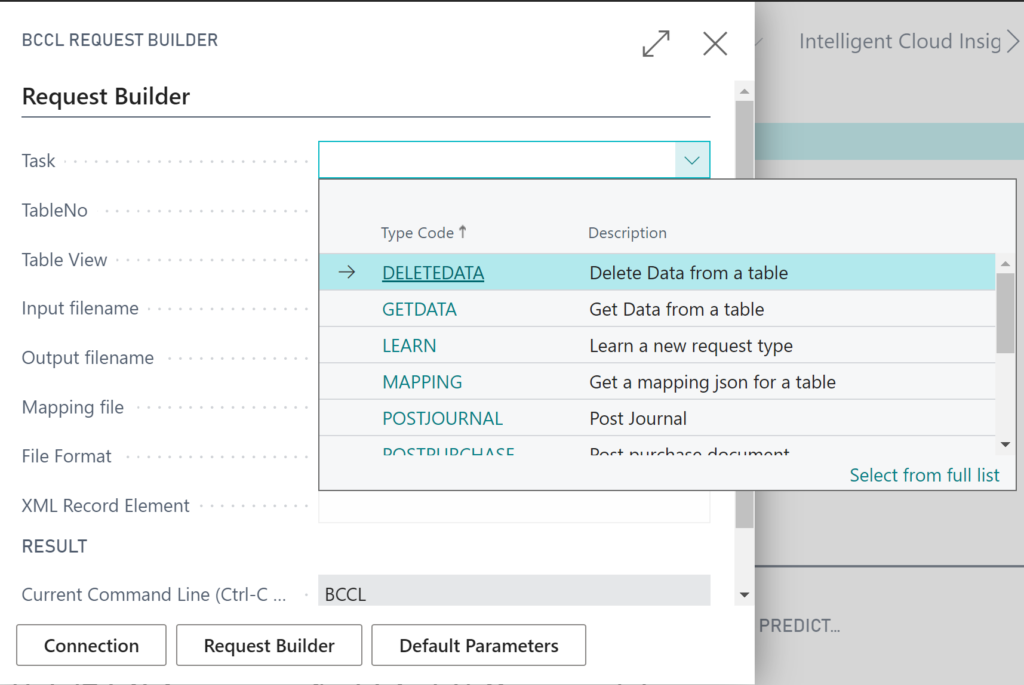
As soon as you have selected a task, you will see that the command-line at the bottom of the screen turns red, that is because we have now created an incomplete command:

That is because we have not selected what table to get data from. Select a table from the next field:
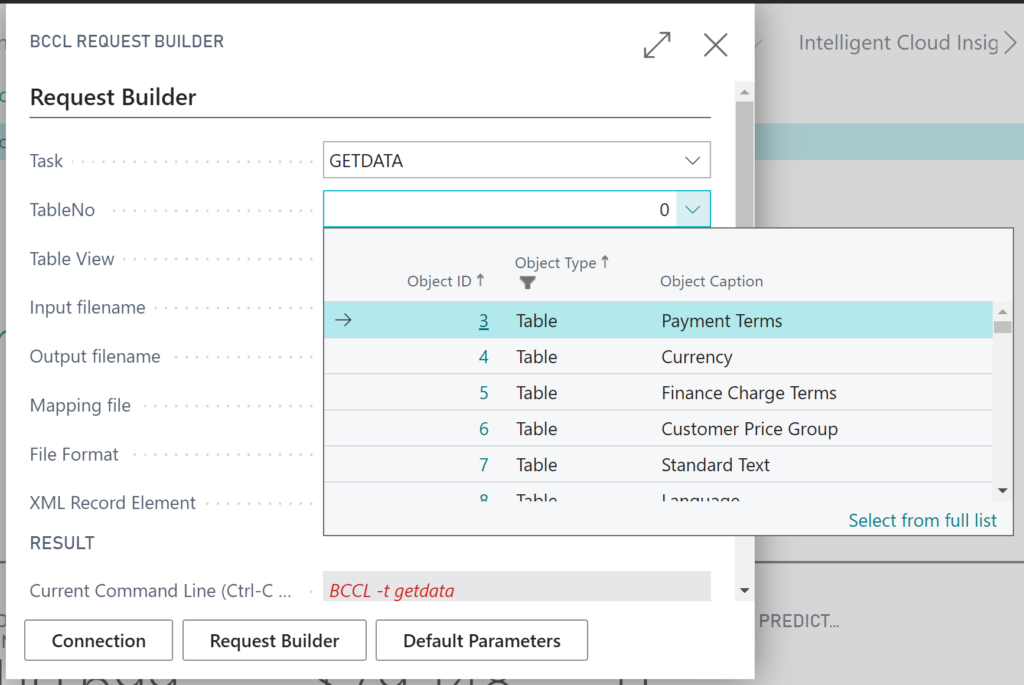
With a table selected, the command-line is now correct and complete, and the result is colored green:

This command can be executed by copy pasting it to a command prompt:
C:\BCCL>bccl -t getdata -s table=3
{"Payment Terms":[{"Code":"10 DAYS","Due_Date_Calculation":"<10D>","Discount_Date_Calculation":null,"Discount__":0.0,"Description":"Net 10 days","Calc._Pmt._Disc._on_Cr._Memos":false,"Last_Modified_Date_Time":"2020-08-19T10:11:24.4800000Z","Id":"{9CBE0639-04E2-EA11-BB4F-000D3A2B96DD}","SAT_Payment_Term":""},
................ Some results removed ..............
{"Code":"COD","Due_Date_Calculation":"<0D>","Discount_Date_Calculation":null,"Discount__":0.0,"Description":"Cash on delivery","Calc._Pmt._Disc._on_Cr._Memos":false,"Last_Modified_Date_Time":"2020-08-19T10:11:24.5770000Z","Id":"{B0BE0639-04E2-EA11-BB4F-000D3A2B96DD}","SAT_Payment_Term":""}]}
C:\BCCL>The result is now only shown on the screen (in technical terms also called stdout) because we have not specified where the output should go. To send the data to a file, add a file name to the Output filename field in the Request Builder:
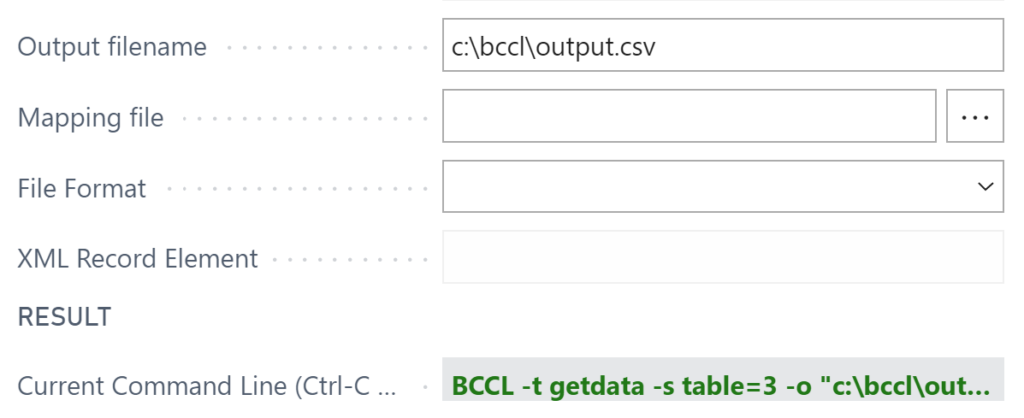
That will add the -o parameter to your command-line. Running the command-line will output into a file. You can also use the File Format to indicate what format you would like, if omitted, then BCCL will try to figure out the format from the file name you entered. If unable, then BCCL will use JSON as the default file format.