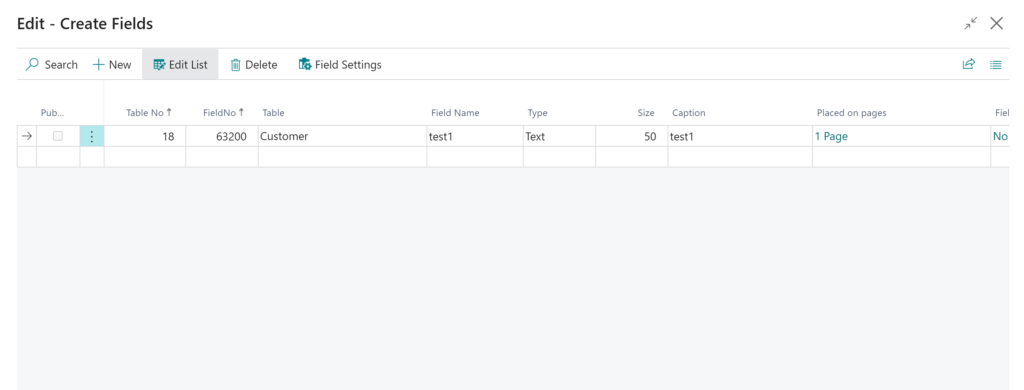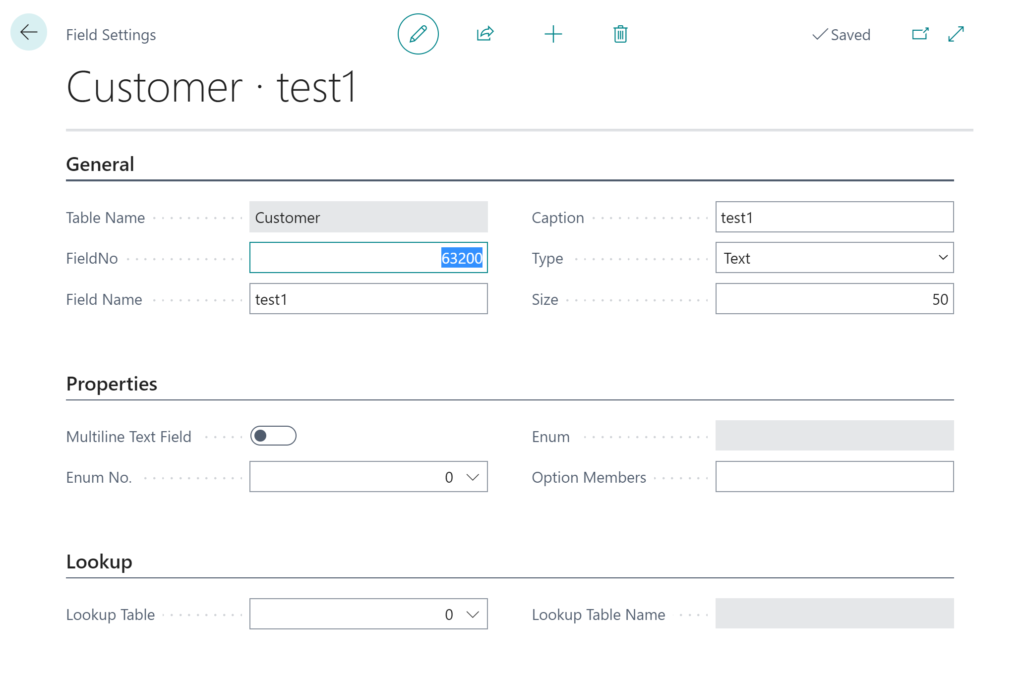Simple Object Designer
Empowering you to customize Microsoft Dynamics 365 Business Central without writing a single line of code
Create fields
Creating a field is as simple as adding a line to the Create Fields list.
First, you specify in what Table No. you want the new field. Then give it a Field Name and select a Type.
Special rules for certain types:
- Code and Text must have a Size specified
- Enum must have an Enum Type selected (click Field Settings to see Enum Type)
- Option must have Option Members specified (click Field Settings to see Option Members)
- Option Members are separated with commas, use ” ” around options with spaces.
- Blob is always defaulting to be images
- Lookup is a field that has a lookup to another table (click Field Settings to see the lookup columns)
- FlowField is a field that calculates a value on the fly, there are different types of flowfields:
- Sum – Sums a set of records
- Lookup – Fields a specific value
- Count – Counts a set of records
- Exist – Check if a record exists
- Min/Max/Average Calculated from a set of records
Click Placed on pages to place the new field on pages: (This will take a few seconds the first time you click on it)
You will see a list of ALL pages in your Business Central where the field can be placed. To place a field on a page, select an Anchor element and define the relation between the anchor and the new field in the Where column.
It is also possible to place a field as Read-only or even Hidden. The hidden flag does not apply when a page is exposed as a web service. So you have the option of using Hidden to add the field to a web service without showing it to your users.
Click Paged on reports to place the new field on reports.