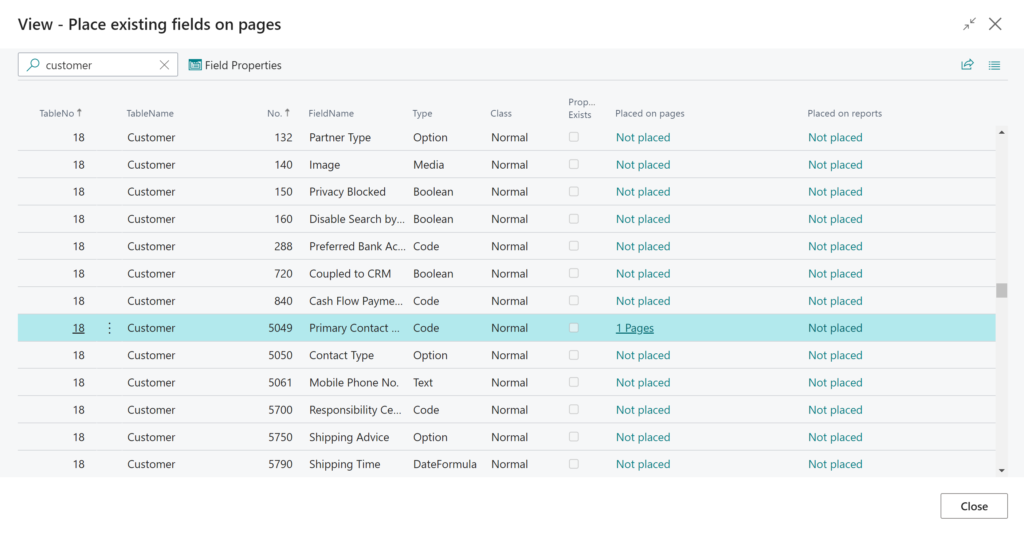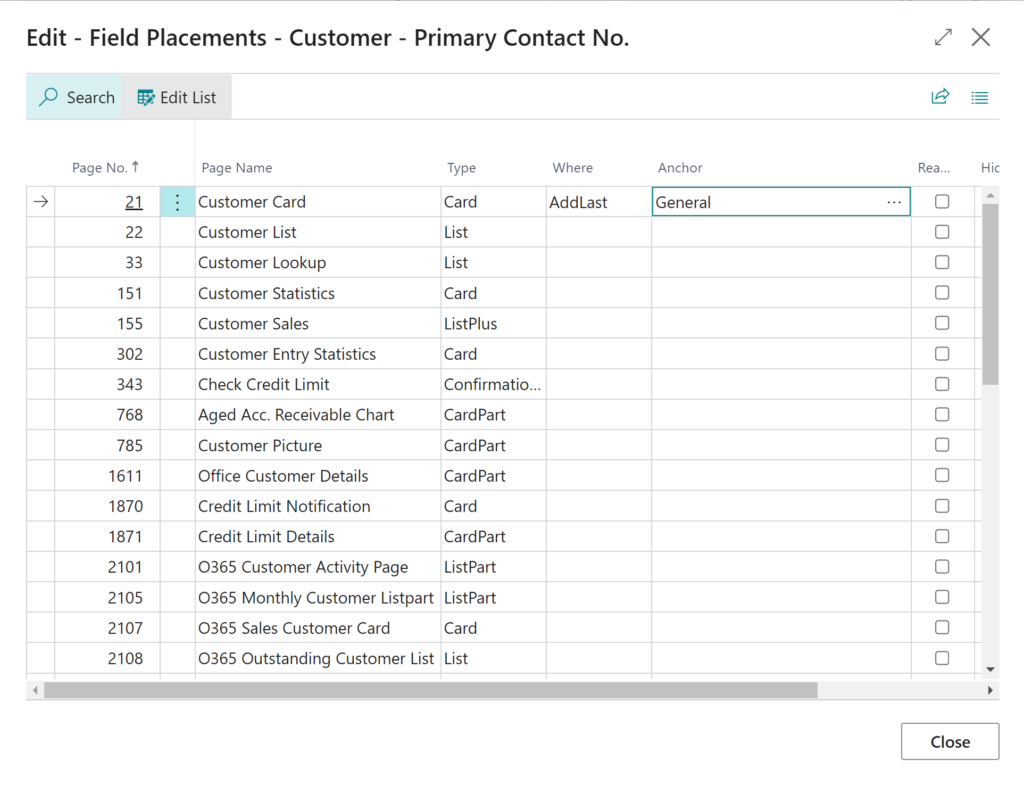Simple Object Designer
Empowering you to customize Microsoft Dynamics 365 Business Central without writing a single line of code
Place any field on any page
If you want to place an existing field on a page, select Add existing fields to pages and reports from the Simple Object Designer menu. This will give you a list of ALL fields in your Business Central. Then, place a filter on the table you want to work with.
The Placed on pages column works the same way as with new fields. You can place an existing field on all the pages where that table occurs.
A field must have an Anchor and a relation to the anchor in the Where column. In the screenshot, you can see a field added as the last entry in the General section on the customer card.
If you want to add existing fields to the dataset of a report, you can use the Placed on reports column to do that.