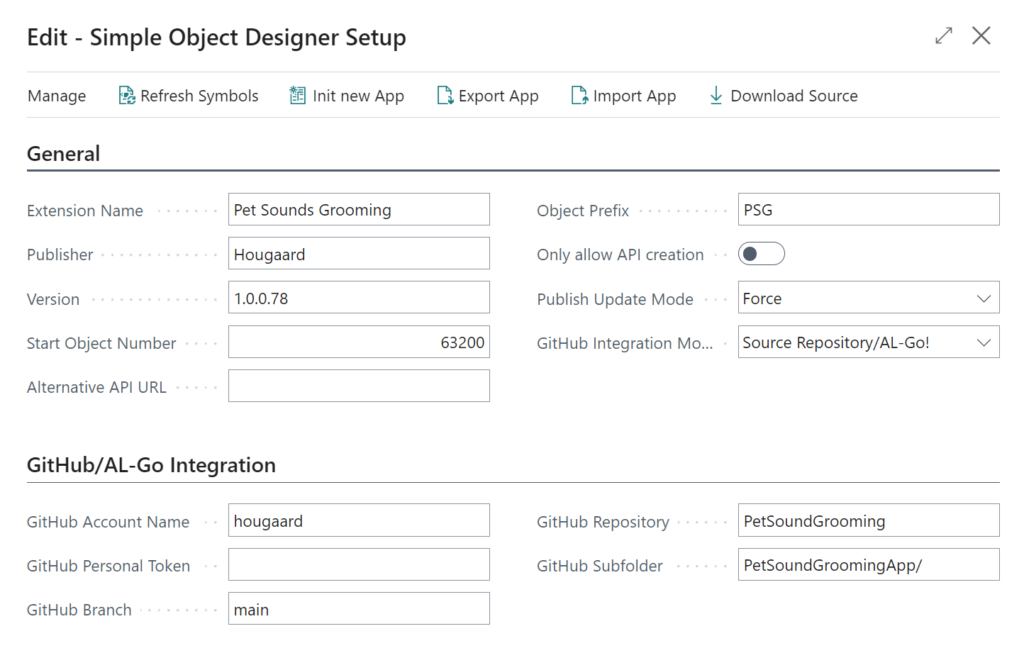Simple Object Designer
Empowering you to customize Microsoft Dynamics 365 Business Central without writing a single line of code
Setup
When you open Setup for the first time, the Object Designer will fill out all the setup fields for you. The App needs a series of free object numbers for the new fields. The Simple Object Designer will analyze your system, find a number range where nothing else is located, and place the starting number in Start Object Number. The screenshot shows other objects in the system covering 50000-63199, so the Start Object Number becomes 63200.
You also need to Refresh Symbols (this process is also forced to run during the first start of the Object Designer). Refreshing symbols will make sure that the Object Designer knows about existing tables, pages, and reports to add fields to them.
Extension Name, Publisher and Version are used to identify the new fields in Extension Management. The version will be incremented every time you deploy new fields or changes.
You can Export and Import the app setup and Init new App to start developing another app. Normally you would do everything in one App, so these options are only useful in special cases (like moving setup from one environment to another).
The Publish Update Mode enables you to publish deletions. If you have created a field that you need to remove, you can set this to Force to enable deletions.
GitHub Integration enables you to maintain a source history of your app on GitHub. This enables corporation with your partner.
If you’re using a specialized version of Business Central, for example, if you’re using LS Retail, you need to specify an Alternative API URL as lscentral.api.bc.dynamics.com