Advanced Cloud Security
Setup and Configuration
Does Advanced Cloud Security support Microsoft Dynamics NAV?
At this time, Advanced Cloud Security only supports Microsoft Dynamics 365 Business Central online and on-premises. We encourage you to look into other legacy apps for Microsoft Dynamics NAV support.
What do I need to do before I begin setting up Advanced Cloud Security?
The one thing you need to do before starting is changing your role in Business Central by selecting “Administration of users, user groups and permissions”. After that, the header “Advanced Cloud Security” should appear in the top bar of your Business Central display.
What are the first steps for configuring the Advanced Cloud Security?
Begin by selecting “Advanced Cloud Security” from the menu bar at the top of your Business Central display. Then, select “Setup” from the next menu. You may be asked to register, in which case you simply follow the registration code prompts and then you are set to go on the trial. You’ll see a progress report pop up as ACS analyzes your system, including which pages are available and which other extensions you may have built in, as well as any custom code. There are some external apps which have difficulty integrating with Advanced Cloud Security. After this is done, you can exit the Setup window (seen below) and begin defining your security settings.
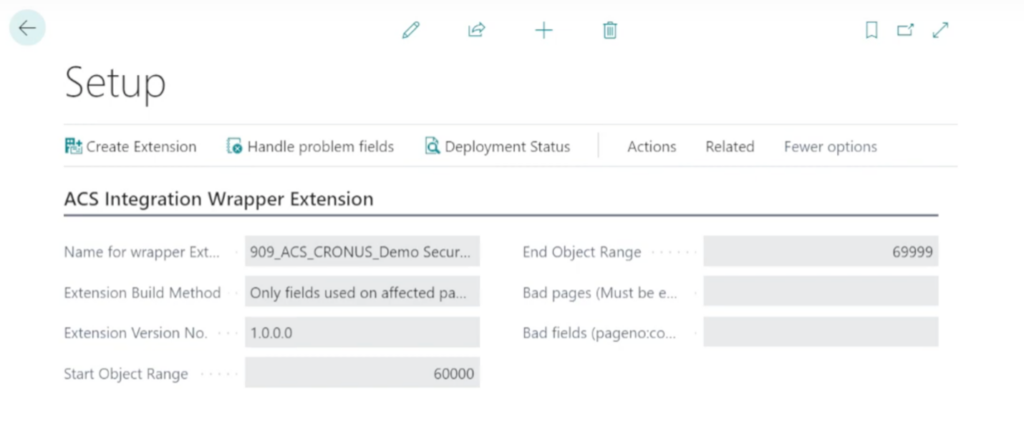
Now that the setup is initialized how do I begin defining my security preferences using Security Features?
Access the submenu “Security Features” from the main Advanced Cloud Security bar in the top menu in Business Central. By selecting “New” you can create a new Security Feature, which is a bundle of security permissions based on some filter. You can start by giving your new feature a name, such as customer, and a description as well as a priority. Once that is done, you can see there are four options: Field Access, Page Controls, Action Access and Data Access Filters.
How do I use Field Access in a new Security Feature?
With Field Access you might choose to hide or show certain fields within tables to your customer group. You can also choose to disable the field or set it to “ReadOnly” so the customer group will not be able to edit it anywhere.
How do I use Page Controls in a new Security Feature?
Page Controls can be used to define what actions can occur to a certain aspect of user interface or information on the screen, which you can choose to either hide or show.
How do I set Action Access in a new Security Feature?
In Business Central, an action is the term for a menu item, so the menu bar at the top of the Business Central interface is known as the action bar. For example, you might want to disable the menu item, or action, called statistics from being visible to your customers.
How do I use Data Access Filters in a new Security Feature?
The first three settings are mostly pertaining to what is seen on the screen from a user interface perspective. With a Data Access, you have the ability to apply a security filter. For example, you might filter the sections of the customer list available to your sales people based on their geography.