SharePoint Connector
Table Mapping
How do I configure a custom table mapping using the SharePoint Connector in Business Central?
First, search for “SharePoint Table Mapping” within Business Central. Once you’ve arrived at the Control Center, select the header “Edit List”. It should look like the screenshot below if you opted to use the default set of table mappings. Click on the blank cell in the table column and then select which one you’d like to map by searching the available tables in Business Central.
Next, decide on which of the three methods you’d like to use: Name (Number), Reference No., or Only Columns. The method Only Columns will be covered later on.
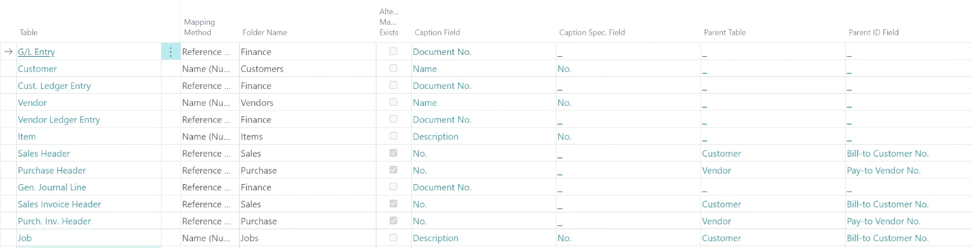
What is the difference between mapping methods Name (Number) and Reference No.?
Name (Number) is best used for static entities, such as customer names or bank account numbers. Reference No. is used for dynamic data which can change, such as invoices.
What should be used for the caption name when creating a custom table mapping?
The caption is the folder name that will be used for the table mapping and can be selected from a list of available values by clicking the empty field.
How can I confirm that I was successful in setting up a new table mapping?
Navigate to the folder that you have added a table mapping to and verify the presence of the SharePoint box in the right-hand banner. Add a file by dragging and dropping, or otherwise uploading. Now use the drop-down menu in the box to navigate to the SharePoint and verify that the uploaded file is in the correct location with the correct label. It is also possible to overwrite and select alternate caption fields based on this distinction, if desired.